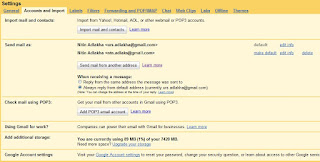If you need to access lot of folders on your home PC or on
network regularly, then you can set them re-open automatically
so when you will login, shutdown or restart your computer next time.
There is no need to open regularly used folders manually(it will save ur time)
, for this just have to configure the simple sitting,
your computer will automatically reload all the previously opened windows.
Note: By default windows XP disables this option to reload automatically all the previously opened windows, when you login on, shutdown or restart your computer.
Steps to configure your computer to reload previously opened folders automatically after shutdown.
> To edit this feature, you will need to be logged into your computer with administrative rights.
> First click on Start button then go to Control Panel.
> Open the “Appearance and Themes” option in control panel then click on Folder Options.
> A small windows dialog box will appear with the title “Folder options”, click on View tab.
> Under the Advanced setting section, scroll down to bottom and click the “Restore previous folder windows at logon” option and then click Ok button to save sitting.
> Now when you log off, restart or shutdown, your computer will automatically open the previously opened folders from the same location as before.
Subscribe via email
A simple registry TRICK TO BLOCK USB drives (do it with care)
1. Go to Start –> Run, type Regedit.
2. Go to HKEY_LOCAL_MACHINE\System\CurrentControlset\Servic es\USBStor
3. In the right pane, look for value Start and which have value as 0000000(3)
4. Double click on that and change that value to 4.
You might be required to restart the PC, and then you are done with it, USB is now blocked.
In case if you want to get the USB unblocked, just change the value again to 3
1. Go to Start –> Run, type Regedit.
2. Go to HKEY_LOCAL_MACHINE\System\CurrentControlset\Servic es\USBStor
3. In the right pane, look for value Start and which have value as 0000000(3)
4. Double click on that and change that value to 4.
You might be required to restart the PC, and then you are done with it, USB is now blocked.
In case if you want to get the USB unblocked, just change the value again to 3
I have more than one GMail Account, one for blogging purpose and other for my Programming purposes. Now i have found this trick from where i can change the 'From field' and send an email from any of my account. It doesn't matter in which account i'm logged in.
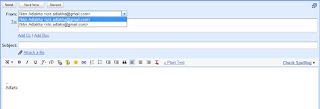
How to do this:
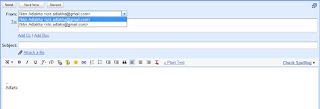
How to do this:
- Login and goto Setting, Click Account and Import tab.
- Under "send email as", click send email from another address.
- A window will popup, it will ask you to enter the other email which you want to integrate.
- It will now send a verification code and a link to the email address specified.
- Sign In to the other GMail Account and click on the verification link or paste the verification code.
- That's it. you're done!